User Preferences
Users can set certain preferences for HST eChart regardless of administrator status. Users can set preferred start screens for HST eChart Tab and Chart Area. If the Center has enabled the feature, users can set their preference for one or two tap signatures. In addition, physicians will see a preference to hide Unsigned Orders tasks prior to the date of stay.
User preferences are located in HST eChart toolbar in the Tools menu.
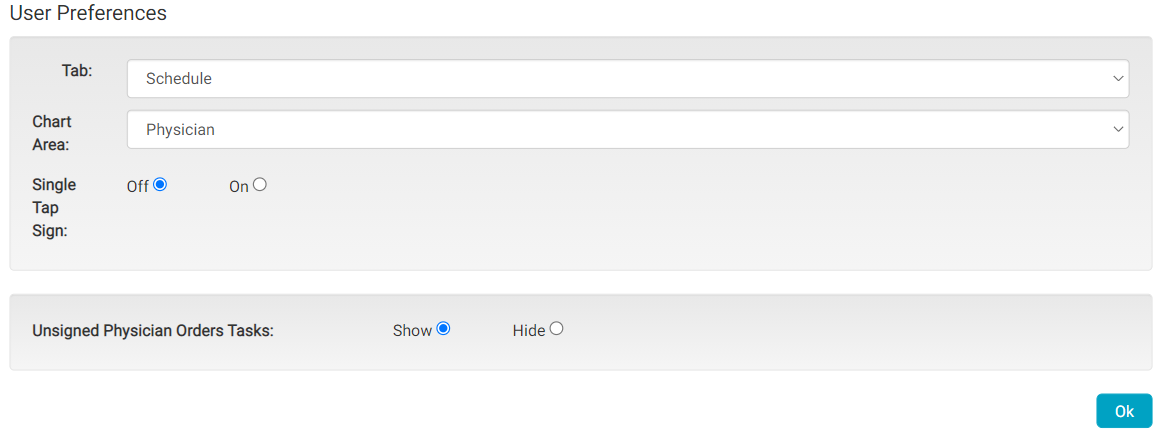
Tab
The Tab selection determines which HST eChart Tab is opened when the user logs into HST eChart or uses the home button. Options are based on the user’s permissions, but include: Schedule, Search, Patient Locator, Task Manager, and Triage Docs. The most commonly selected preference, and the default, is Schedule.
Chart Area
The Chart Area selection determines what workflow opens when a user opens a patient chart. If a user does not have permission to access a certain area in HST eChart, that area will not display on the drop-down list.
Single Tap Sign
The Single Tap Sign preference is only visible if the Center has enabled the setting in Center Configuration. If the Center has not enabled the setting, then all signatures must be applied using the two-tap method.
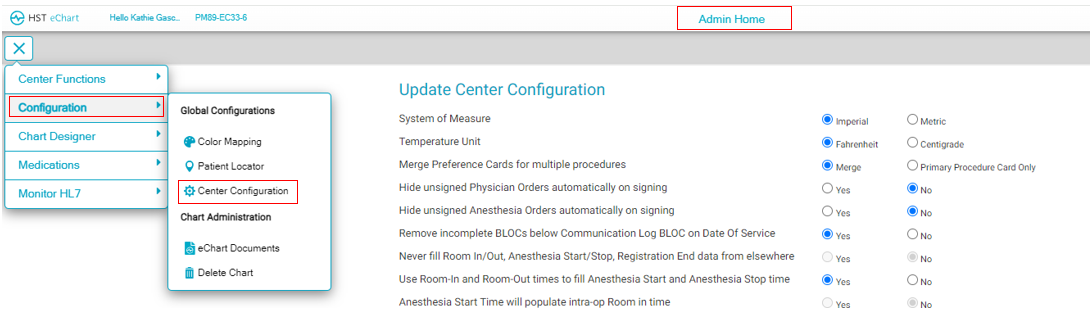

This setting controls the workflow when a user applies a signature in HST eChart. If the Single Tap Sign is set to On, when the user taps a Sign button in HST eChart their signature will automatically be applied. If the Single Tap Sign is set to Off, when the user taps a Sign button in HST eChart they will see a flyout appear displaying the name of the logged in user. The user must tap the Accept button in the flyout to apply the signature.
Single Tap On:
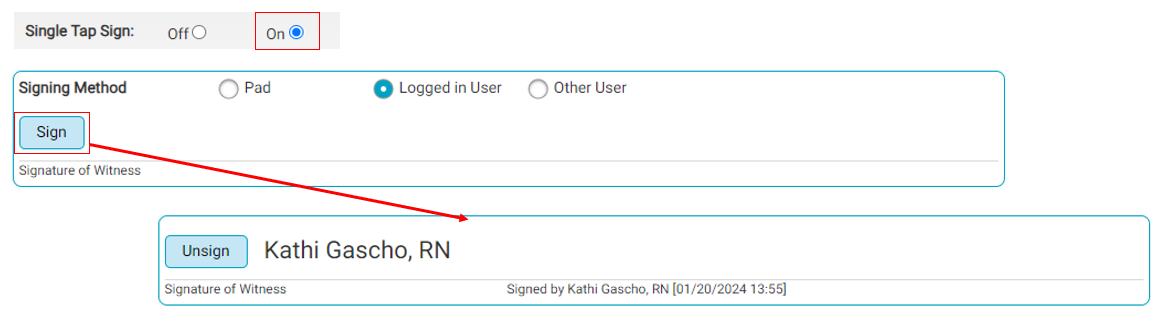
Single Tap Off:
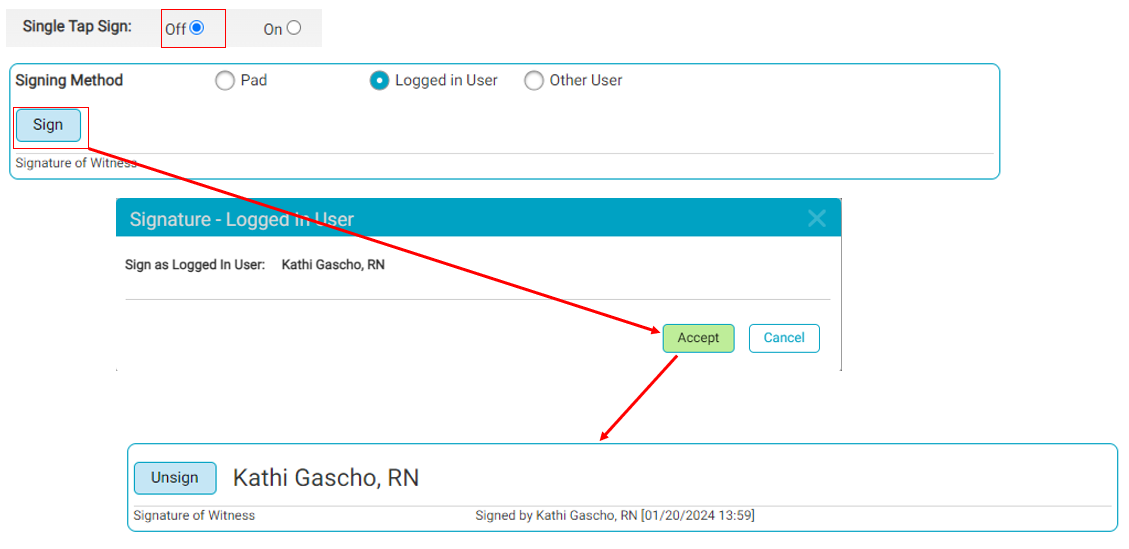
Unsigned Orders Tasks
This preference is only visible for physician users. Unsigned Orders tasks are created for unsigned physician orders five day prior to the date of stay. Selecting Hide will hide these tasks in Task Manager.